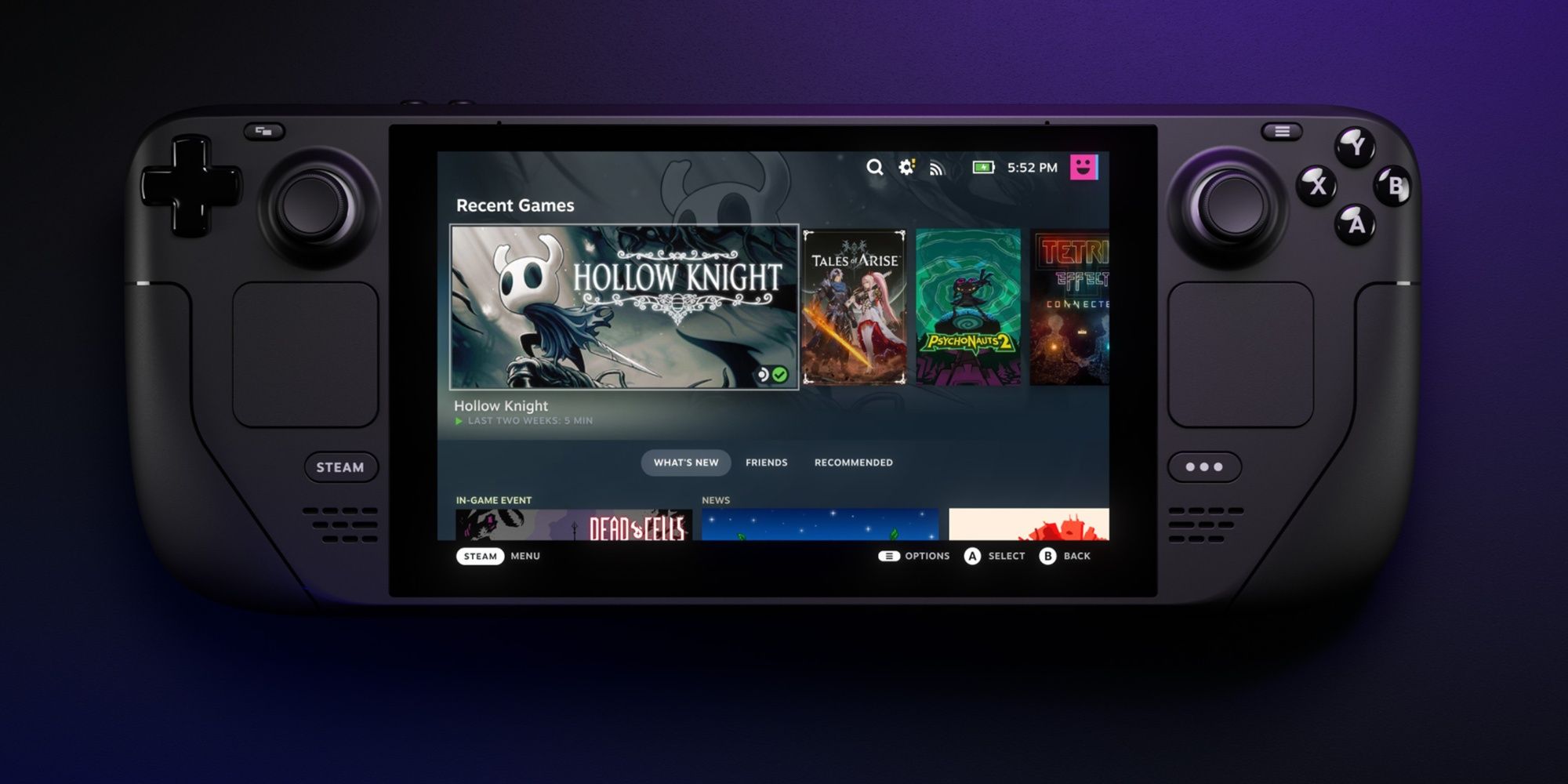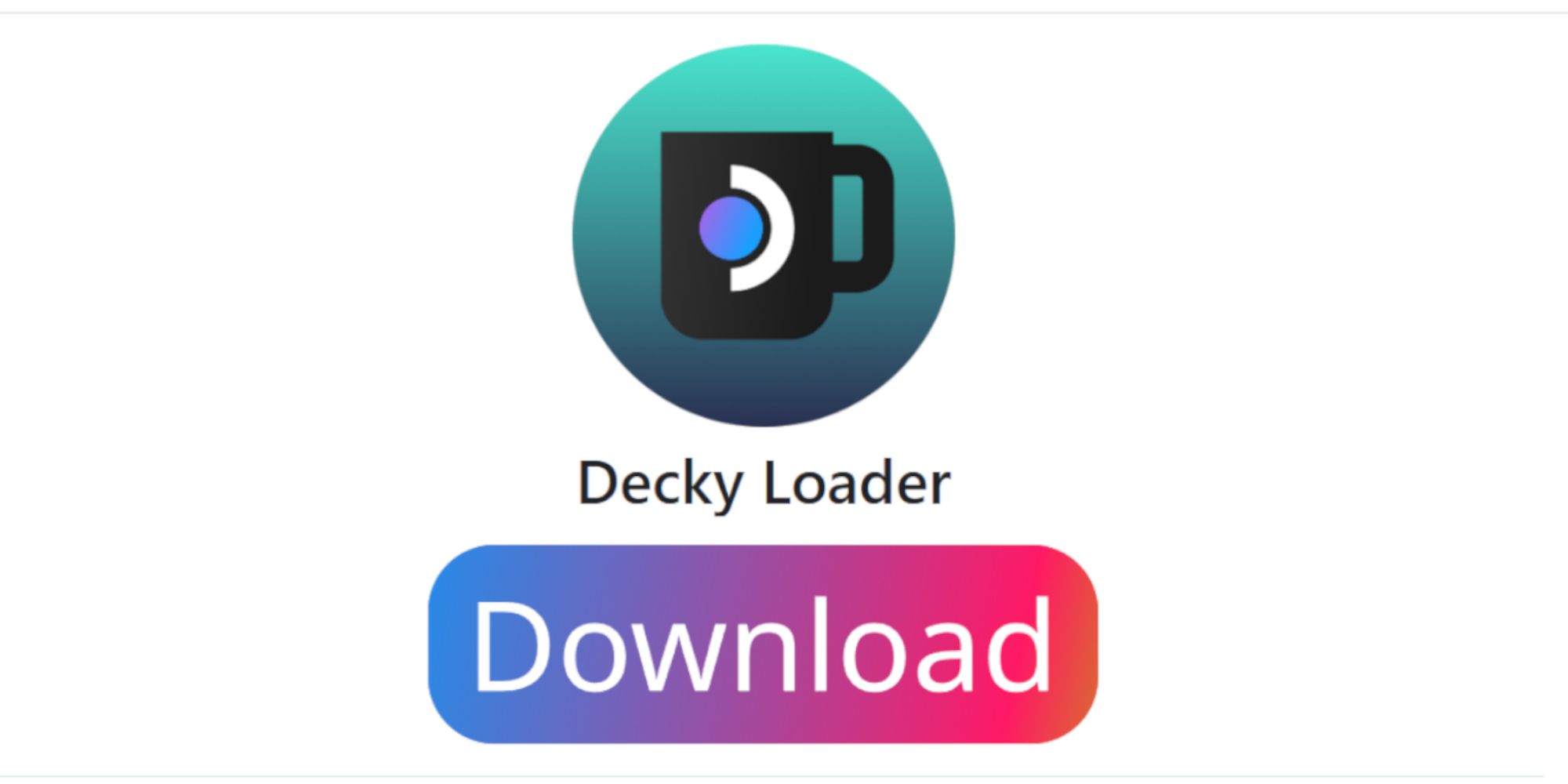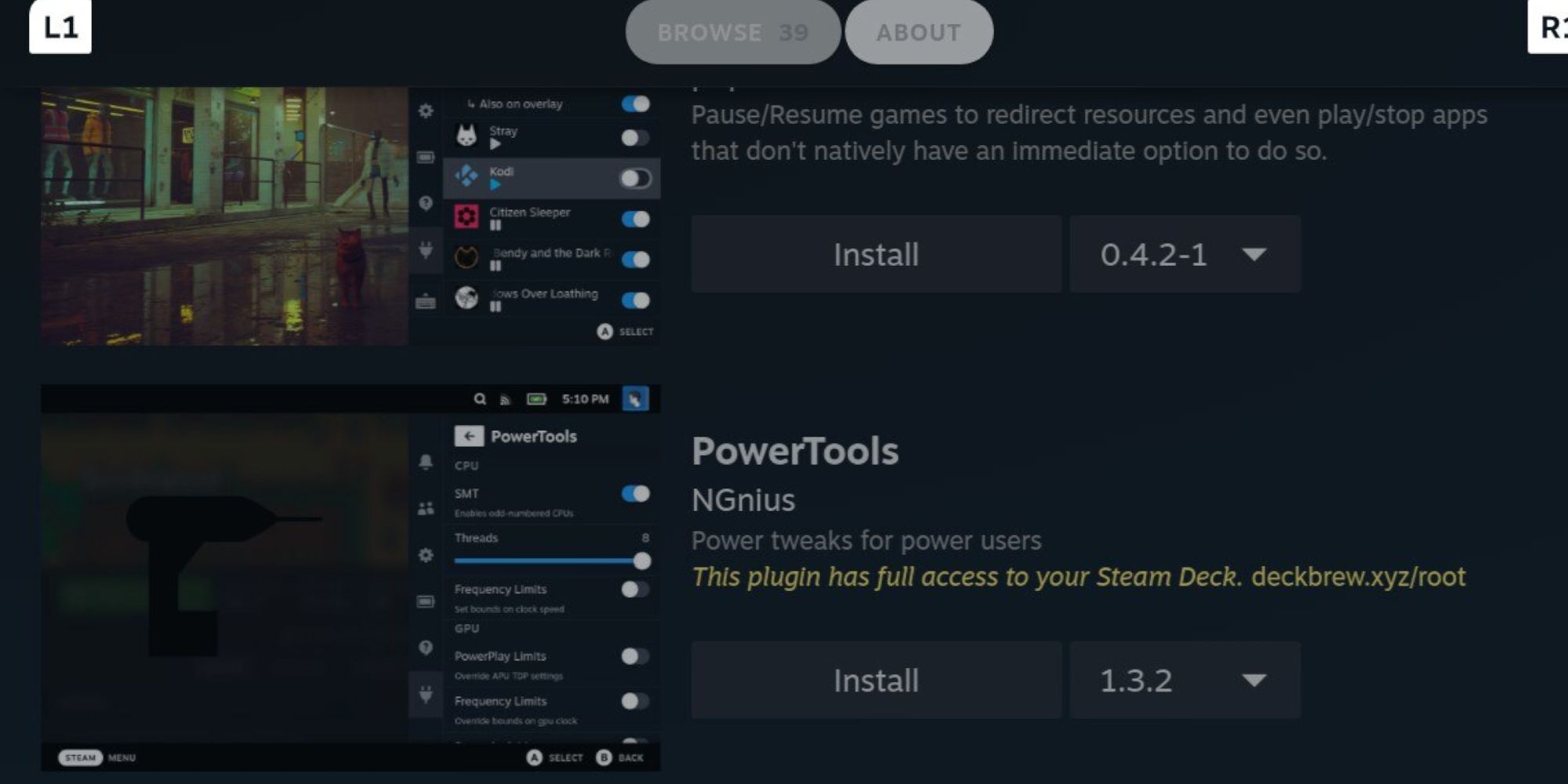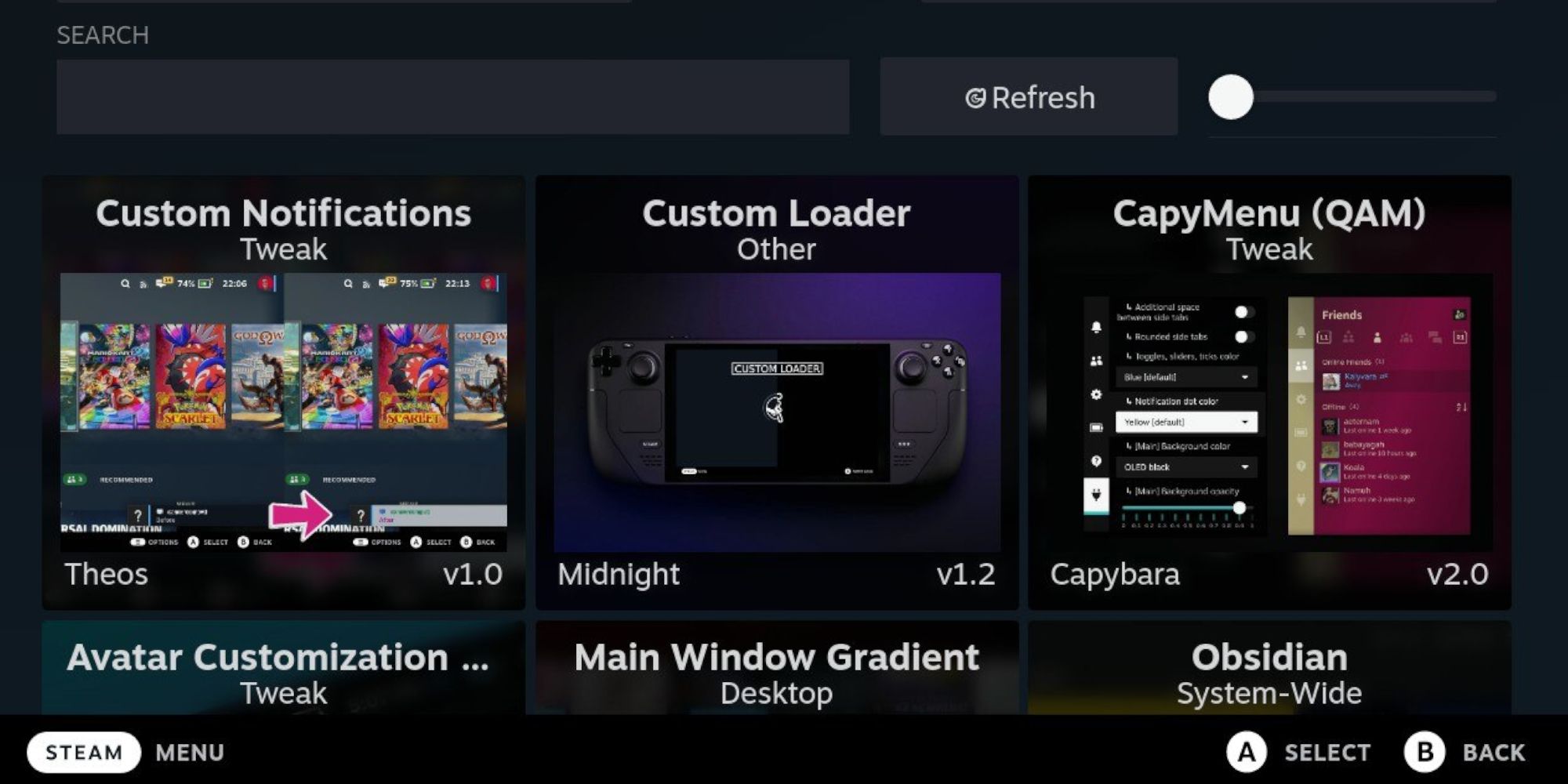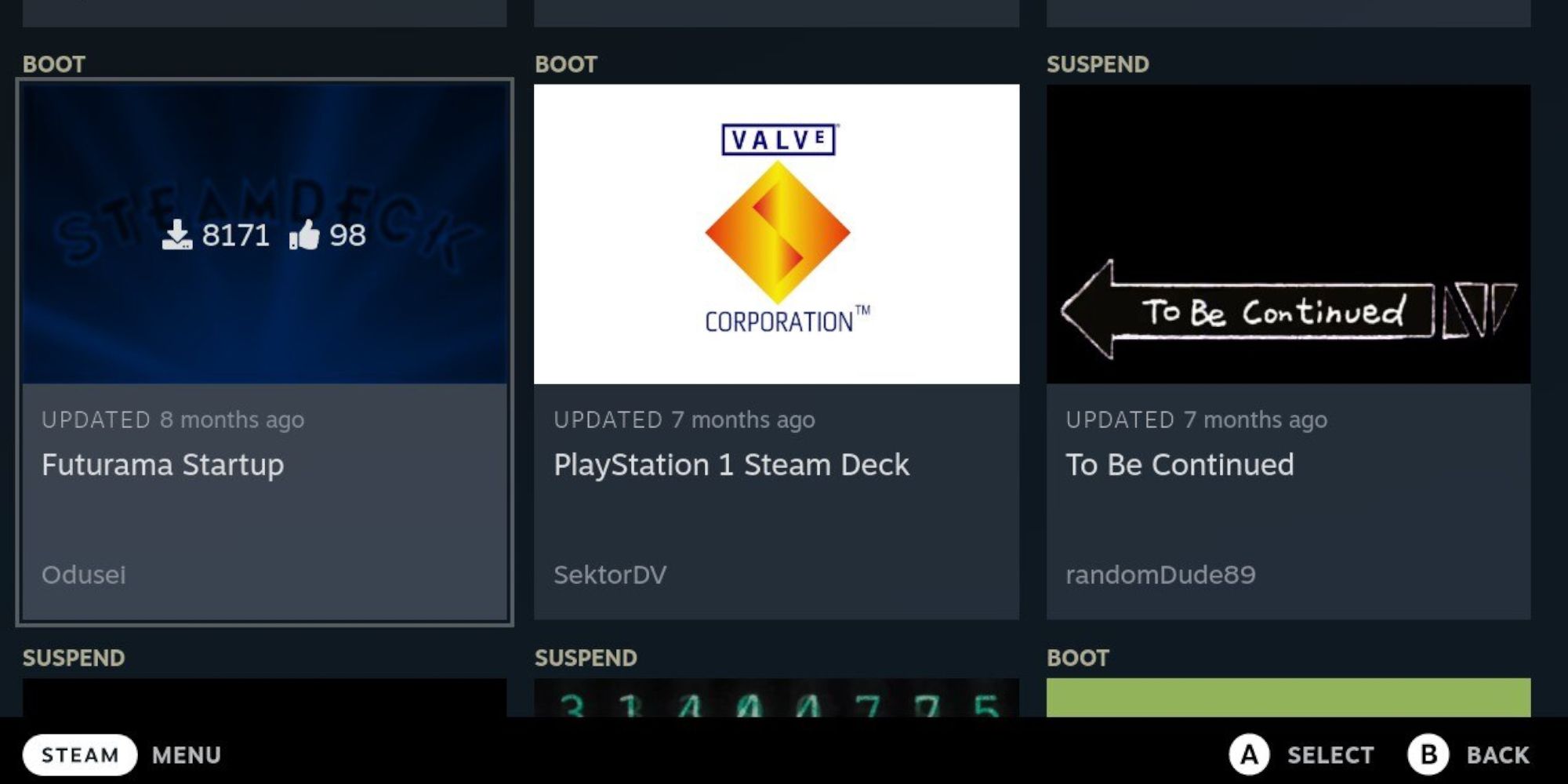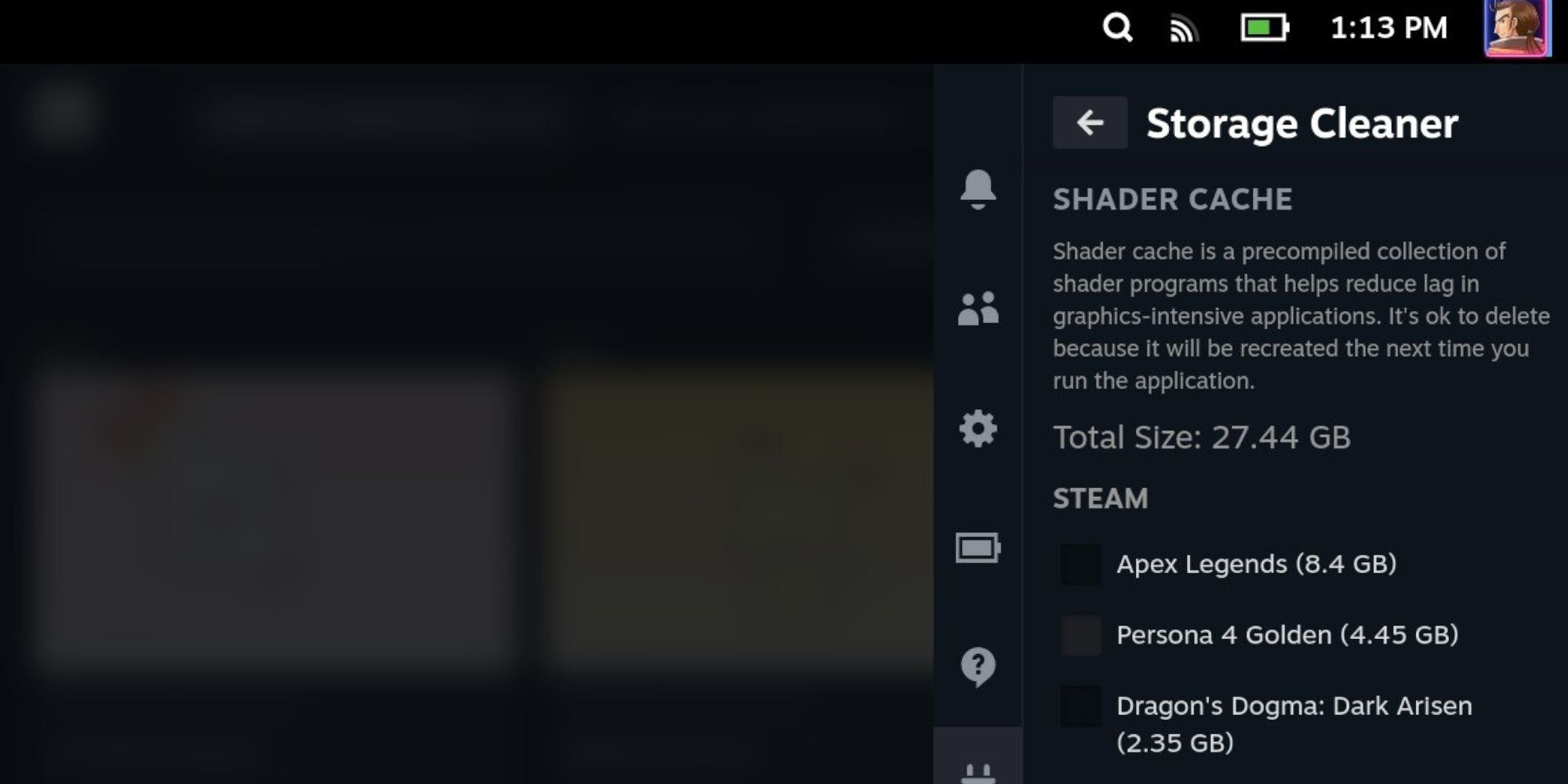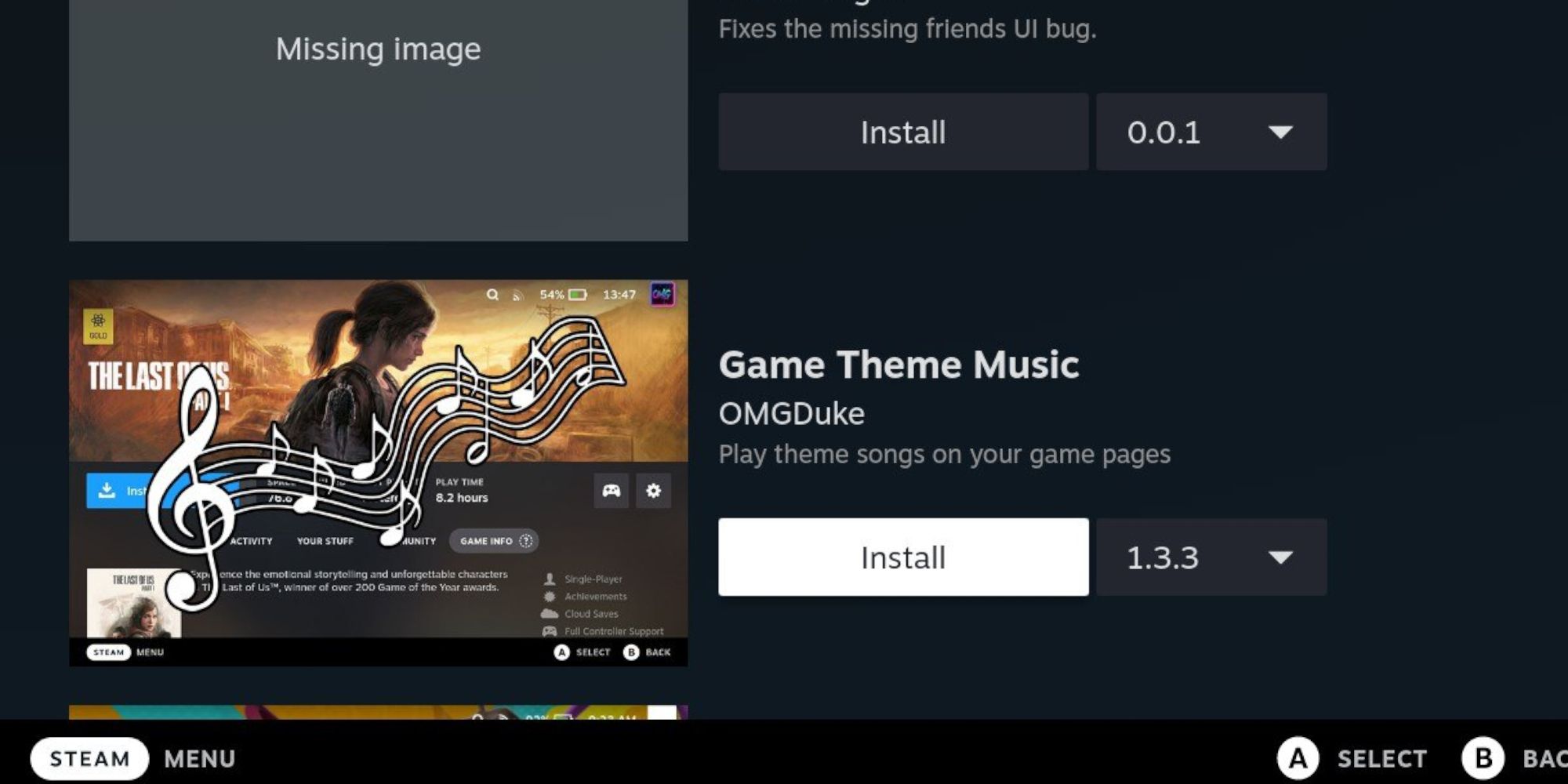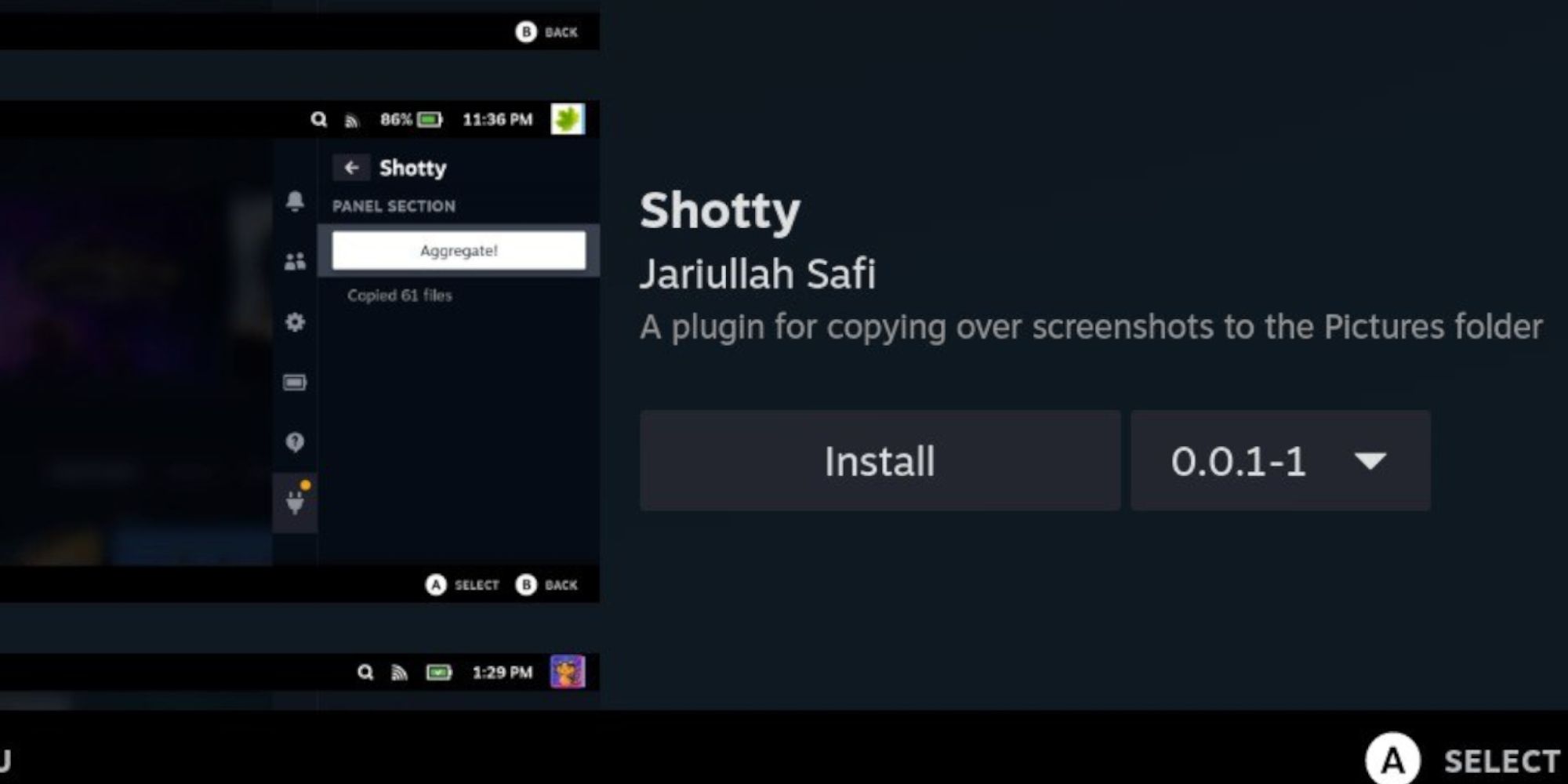The Steam Deck is a versatile handheld console that functions as a gaming machine and a desktop PC using a Linux OS that runs smoothly. You can customize the framerate, battery life, change the boot videos, and more.
The versatility of the handheld console can be expanded further with customized plugins, allowing you to have more choices in intro boot movies, themes, battery life, and more. To get the most out of the Steam Deck, you must install a program called Decky Loader which opens the door for several more apps and plugins to make the experience your own. This list includes the best plugins for the Steam Deck and how to install them.
7 Install Decky Loader
Before looking at plugins for the Steam Deck, you must first install Decky Loader. Decky Loader is a free program you need to download and install new apps from a separate icon on the Steam Deck. To install Decky Loader, use the following steps:
Press the Steam Button underneath the left trackpad and highlight Power. Highlight and select Switch to Desktop. The Steam Deck will switch to Desktop Mode.
We recommend connecting a keyboard and mouse to and using it like a PC. If that is not an option, the Steam Deck has a touchscreen keyboard activated by pressing the Steam button and X together.
If you're using the Steam Deck as a PC, consider using a Steam Dock device to display it on a TV like a Nintendo Switch. Open your favorite browser and download Decky Loader from this link. Scroll down the page and double-click on the Decky Loader download page. Run the install and agree to the recommended settings.
With the Decky Loader installed, switch to Gaming Mode. In the Steam Deck Gaming mode, press the Quick Access button - the three-dotted button - underneath the right trackpad. Select the new plug icon, then click the settings cog. Select Check for Updates. With the updates installed, Decky Loader is ready to go.
6 Power Tools
After installing Decky Loader, the Steam Deck is open for more plugins. The first plugin you should look at is Power Tools. It is a valuable tool that allows odd-numbered CPUs by switching SMT. You can customize how the battery behaves. Getting to know this plugin can help you play retro games and several games listed as unplayable on the Steam Deck library.
To install Power Tools from the Decky Loader, ensure the Steam Deck is in Gaming Mode. Press the Quick Access button, highlight the plug icon, and select the little shop icon next to the settings cog. Scroll down the list and Install Power Tools.
5 CSS Loader
The CSS Loader is a plugin on Decky Loader that allows users to install customized themes. If you want to change the UI of the Steam Deck to change the look of the Steam game library and more, then CSS Loader is the tool for you.
In Gaming Mode, press the Quick Access button underneath the right trackpad, and select the plug icon for Deck Loader. Select the store icon in the Decky menu, scroll down, and install CSS Loader. In the CSS Loader menu, select the Sort dropdown menu for the latest, most downloaded, and most starred themes to download.
4 Animation Changer
If you want to change the boot-up videos on the Steam Deck, then Animation Changer is a must-install. The Animation Changer can introduce the Steam Deck with an opening boot video that looks and sounds like the GameCube, the PS1, or a gaming-themed opening that looks like the Marvel Cinematic Universe animation.
To install CSS Loader from Decky, ensure the Steam Deck is in Gaming Mode. Press the Quick Access button to open Decky and select the store icon. In the Decky Store, select Animation Changer and install it. Open the Animation Changer menu, highlight the New dropdown menu, and select the most popular or most liked for the best boot sequences.
3 Storage Cleaner
Have you uninstalled games but are still out of storage on the Steam Deck? This may be because the Steam Deck has retained its shader cache and compatibility data. Shader cache reduces the lag in demanding games, making them perform better. The compatibility data is stored to ensure the games are playable on the Steam Deck. If a video game is uninstalled, it is safe to delete the cache and the data, as they will be recreated the next time you reinstall and play it.
To install the Storage Cleaner from Decky, open the Decky Loader store via the little store/shop icon. Scroll down the list to find and install Storage Cleaner. Open the Storage Cleaner in Decky to access the shader cache at the top. You can individually select the game to clear the select list or clear it all. Move further down the app, and you can delete the compatibility data.
2 Game Theme Music
Fans of the PlayStation 5 UI may notice that several games play theme music when they are highlighted. Thanks to Decky Loader, you can install the Game Theme Music plugin for a similar effect. To install the plugin on Decky Loader, open the Decky Loader via the Quick Access button. Click on the little shop/store icon to open the Decky store.
Scroll down the list to select and install the Game Theme Music plugin. With Game Theme Music installed, select the desired game from the library, click the settings cog on the right of the screen, and press the A button. There is a new option called Change Theme Music. You can select no music or choose a new theme from several tracks in the menu.
1 Shotty
Shotty is a useful plugin if you like to take a lot of screenshots on the Steam Deck. It is installed from Decky Loader and lets you transfer all your screenshots directly to the pictures folder in Desktop Mode. This makes it easier to transfer images from the Steam Deck to a USB or upload them online.
To install Shotty, press the Quick Access button and open the Decky store by clicking the shop icon. In the Decky store, scroll down the list to find and install Shotty. Select the Shotty menu from Decky Loader and click Aggregate to transfer the screenshots to the pictures folder.